RamNode® Tech Tips
VPN Protection: Safeguard Your Online Privacy
Learn the essentials on how to set up a VPN using RamNode to protect your privacy, encrypt your connection, mask your IP, and reclaim control.

Safeguarding our online privacy is more crucial than ever in today’s digital age. With the ever-increasing cyber threats and data breaches, adopting proactive measures for the protection of personal information is vital. A powerful tool to achieve that is via the use of a VPN with your VPS Hosting service. This article delves into the advantages of employing a VPN for online security and the process of setting up and operating your own VPN server.
What a is a VPN and Why It Matters for Security
At its core, a Virtual Private Network (VPN) offers a secure and private connection, encrypting your internet traffic and fortifying your personal data against unauthorized access.
A VPN establishes a protected tunnel between your device and the internet, encrypting all data in transit. This encryption ensures that even if your internet traffic is intercepted, the data remains unreadable, maintaining the privacy and security of your online activities.
💡 Tip: Create your RamNode account today and get a 25% cloud credit match, then use your new account to follow along in setting up your VPN.
How a VPN Functions and Assists in Security
A VPN brings multiple advantages for online security. It encrypts your internet traffic, securing it against potential interceptors, particularly on vulnerable public Wi-Fi networks. Additionally, a VPN allows you to mask your IP address, disconnecting your online activities from your location or identity, enhancing your privacy. This feature is useful in evading targeted ads and safeguarding your browsing history.
For instance, ever noticed how after searching for a product online, you’re inundated with ads for that same product? This happens because advertisers track your IP address to target you with personalized ads. A VPN obscures your IP address, making it challenging for advertisers to track your online behavior.
Furthermore, VPNs also add a layer of defense against malware and malicious websites. By channeling your internet traffic through a VPN server, it filters out harmful content, promoting a safer online browsing experience against anyone that is trying to intercept.
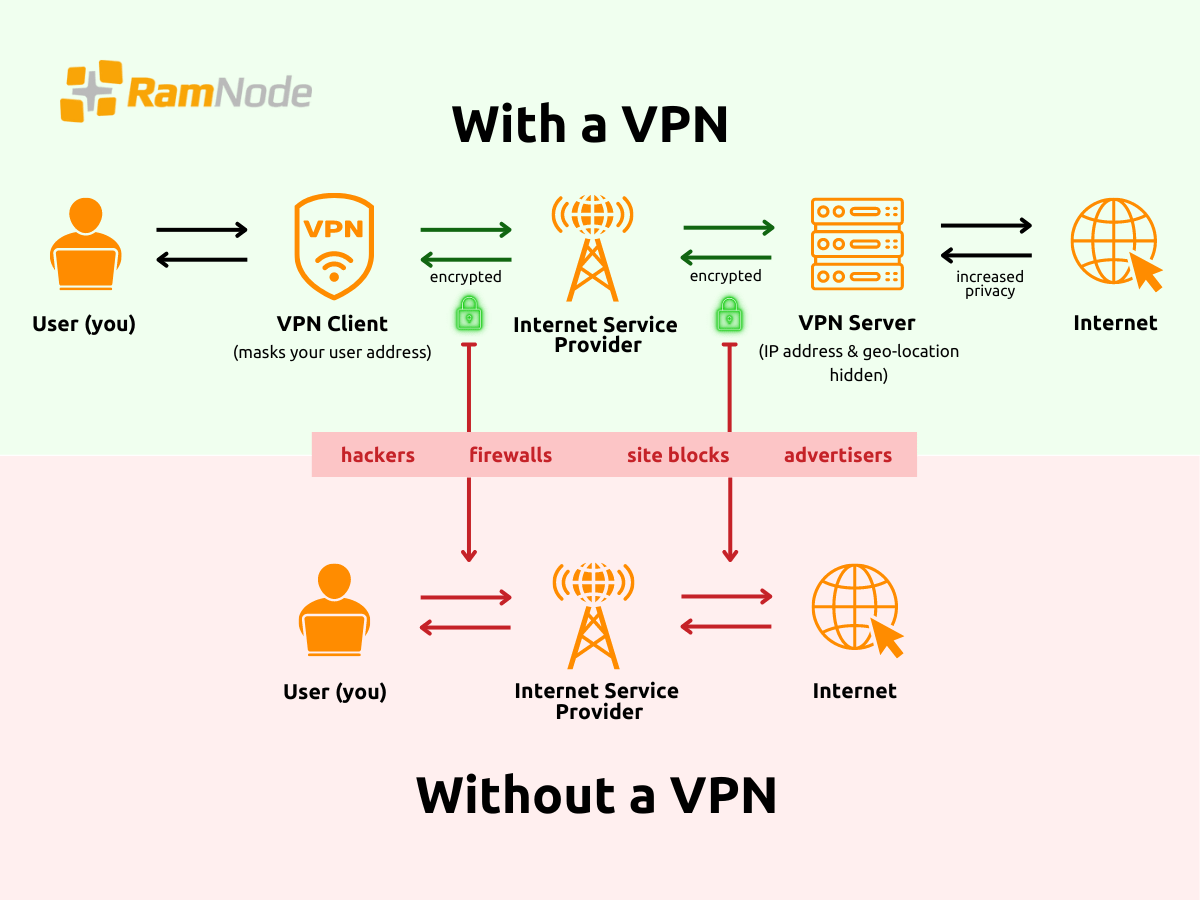
Benefits Of Setting Up Your own VPN
Setting up your own VPN server may require some technical knowledge, but the benefits are well worth the effort. Not only does it provide greater flexibility and customization options, but it also allows you to tailor your VPN connection to your specific needs.
One of the advantages of setting up your own VPN server is the ability to choose the server location. This means you can select a server that is geographically closer to you, resulting in faster connection speeds and lower latency. At RamNode, we offer five data center locations across two continents: Seattle, Los Angeles, New York City, Atlanta, and the Netherlands.
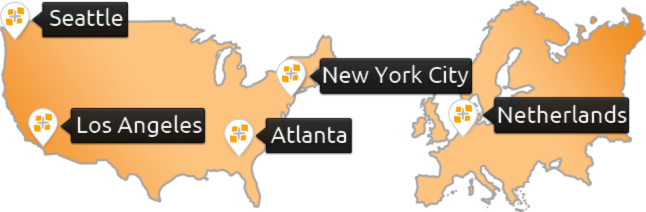
In addition to choosing the server location, you also have control over the encryption protocols used by your VPN server. This allows you to select the most secure and reliable encryption methods to protect your data from prying eyes.
Another aspect that sets up your own VPN server apart from using a third-party VPN provider is the ability to define your own logging policies. While many VPN providers claim to have a strict no-logs policy, setting up your own server ensures that you have complete control over what data, if any, is being logged.
By taking control of your VPN setup, you can rest assured that your online activities are not being monitored or logged by a third-party for enhanced privacy and security.
How to Install an OpenVPN Server on a RamNode VPS
Prerequisites
Leverage the “Nyr” VPN process, also known as the “Road Warrior” installer, to set up a robust VPN server. Follow these steps to get started:
- RamNode Account: Ensure you have an account with credits. Sign up and take advantage of our credit match offer for additional free credits.
- OpenVPN Client: Choose an OpenVPN client compatible with your device to import the .ovpn file once your server is configured.
- Command Line Access: You’ll be using command line interfaces for setup.
- Nyr Install Script Reference: Access the script at Nyr’s GitHub repository.
Installation Steps
1. Create a New Instance:
- Navigate to your RamNode control panel and create a new VPS instance. While the default region is Atlanta, you can select any location that best fits your needs.
2. Choose Your Server Size:
- Opt for a small KVM server size. A large server is unnecessary for a VPN server.
3. Select Your Boot Source:
- While this guide uses Debian 10 Cloud for its ease of use and stability, feel free to choose an OS that suits your preference.
4. Authentication:
- Set a root password or add an SSH key for secure access, then proceed to create your VPS. Once the server is ready, you’ll notice your public IP address displayed on the screen.
5. Update System Packages:
- Connect to your server via SSH and run the following command to update all packages:
apt update && apt upgrade -y - Reboot the server with the reboot command and wait for it to come back online.
6. Install OpenVPN:
- Execute the Nyr install script by copying the following command into your command line:
wget https://git.io/vpn -O openvpn-install.sh && bash openvpn-install.sh
7. Configuration:
- Follow the on-screen instructions to configure your VPN. While default settings are generally recommended, you have the option to customize as needed.
8. Add a Client:
- When prompted, enter a client name. This can be anything you prefer, such as the name of a person or device. To add more users in the future, simply rerun the script.
9. Connect to Your VPN:
- After the installation completes, download the .ovpn file generated by the script. Import this file into your OpenVPN client, connect, and enjoy your new VPN service.
By following these steps, you’ll have a secure, fully functional VPN server set up on your RamNode VPS.
💡 Need extra assistance? At RamNode, our customers enjoy round-the-clock support through chat and tickets, provided by our team of SysAdmin experts. Create your account today to request support. For more personalized and in-depth assistance, explore our premium RamNode Professional Services, offering hands-on support tailored to your needs.
In conclusion, prioritizing your online privacy is essential. A VPN stands as a trustworthy solution for protecting personal information and securing your browsing experience. By understanding VPN benefits for online security, taking charge of your VPN setup, and expanding your knowledge with additional resources, you can actively protect your online privacy and navigate the digital world with confidence.
VPN Tech Tips FAQ
What does VPN stand for?
“VPN” is an acronym for Virtual Private Network.
What is a VPN?
A VPN is a strategic tool for enhancing online privacy and security.
What does a VPN do?
A VPN encrypts your internet connection to secure your personal data and hide your IP address, enabling you to bypass internet restrictions.
How does a VPN work?
A VPN routes your internet activity through a secure, encrypted tunnel, concealing your digital footprint and ensuring your online actions remain private.
How to use a VPN?
To use a VPN with RamNode, refer to our step-by-step guide above. New to RamNode? Register for a free account and add cloud credits for as low as $5 to get started. Give us a spin, and we’ll match your initial cloud credit deposit at 25%. Claim your 25% match.
Where can I find an OpenVPN client for my device?
OpenVPN clients are available for a wide range of devices. For Windows and iOS, OpenVPN Connect is a reliable option. macOS users often prefer Tunnelblick, while Android users can download OpenVPN for Android. These clients can be found on their respective app stores or through a simple web search for “OpenVPN client.”
How do I import the .ovpn file into my OpenVPN client?
The process to import the .ovpn file varies by client, but generally, you’ll open your OpenVPN client and look for an option to ‘Import Profile’, ‘Add Profile’, or ‘Add VPN Configuration’. Navigate to where you saved the .ovpn file, select it, and follow the prompts to import. Once imported, you should be able to connect to your VPN by selecting the profile you just added and clicking ‘Connect’.
Can I add multiple users to my OpenVPN server?
Yes, you can add multiple users to your OpenVPN server by rerunning the Nyr install script. Each time you run the script, you’ll have the option to add a new client. Simply follow the prompts, enter a unique name for each new client, and the script will generate individual .ovpn files for each user.
What should I do if I encounter errors during the installation?
If you encounter errors during the installation process, first ensure that you’ve followed all steps correctly and entered commands as shown. Check the Nyr openvpn-install GitHub repository for known issues or troubleshooting tips. If the problem persists, as a RamNode customer you can chat or submit a ticket to our RamNode Sys Amin experts or consider our RamNode® Professional Services.
